Saving to your “www” folder using
FTP
By Meg BenItez, edited by J. Wunderlich
1) Open Internet Explorer. In the address box, type ftp://users.etown.edu/last initial/userid
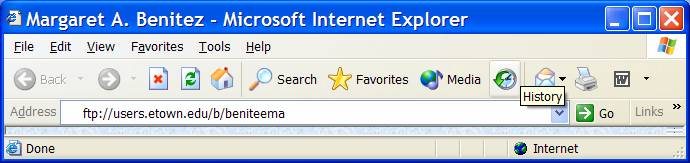
2) A log-in box will appear.
3) Your password is NOT your regular network password;
- it is your 7-digit college ID number. (e.g., 1080000)
- or you may have to proceed it with “EC#”
(e.g., EC#1080000)
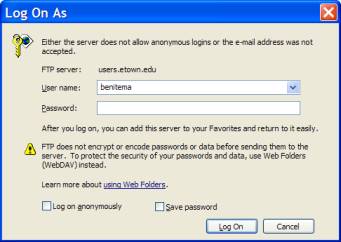
4) A window will
open up that will need to be modified before you can use it.
5) Do what is stated
at the top of FTP window: "To view this FTP site in Windows
Explorer, click Page, and then click Open
FTP Site in Windows Explorer."
6) You will then
be prompted to log on again
7) Log on as you
did in (3) above
8) A new window to
the web server will be created that you can simply drag and drop files
into; and once you do that, you are officially posted on the web.
The following log in box
will appear.
Click on User and add your
name. Use your college ID number for the
password and click on OK. You’ll now be in
the “www” folder and you can add the file name, saving it as you usually
do.